# Install Harbor
Label Harbor namespace and copy there the secret with certificates signed by Let's Encrypt certificate:
kubectl create namespace harbor
kubectl label namespace harbor app=kubed
Create Istio Gateways and VirtualServices to allow accessing Harbor from "outside":
cat << EOF | kubectl apply -f -
apiVersion: networking.istio.io/v1alpha3
kind: Gateway
metadata:
name: harbor-gateway
namespace: harbor
spec:
selector:
istio: ingressgateway
servers:
- port:
number: 80
name: http-harbor
protocol: HTTP
hosts:
- harbor.${MY_DOMAIN}
- port:
number: 443
name: https-harbor
protocol: HTTPS
hosts:
- harbor.${MY_DOMAIN}
- notary.${MY_DOMAIN}
tls:
mode: PASSTHROUGH
---
apiVersion: networking.istio.io/v1alpha3
kind: VirtualService
metadata:
name: harbor-http-virtual-service
namespace: harbor
spec:
hosts:
- harbor.${MY_DOMAIN}
gateways:
- harbor-gateway
http:
- match:
- port: 80
route:
- destination:
host: harbor.harbor.svc.cluster.local
port:
number: 80
---
apiVersion: networking.istio.io/v1alpha3
kind: VirtualService
metadata:
name: harbor-https-virtual-service
namespace: harbor
spec:
hosts:
- harbor.${MY_DOMAIN}
gateways:
- harbor-gateway
tls:
- match:
- port: 443
sniHosts:
- harbor.${MY_DOMAIN}
route:
- destination:
host: harbor.harbor.svc.cluster.local
port:
number: 443
---
apiVersion: networking.istio.io/v1alpha3
kind: VirtualService
metadata:
name: harbor-notary-virtual-service
namespace: harbor
spec:
hosts:
- notary.${MY_DOMAIN}
gateways:
- harbor-gateway
tls:
- match:
- port: 443
sniHosts:
- notary.${MY_DOMAIN}
route:
- destination:
host: harbor.harbor.svc.cluster.local
port:
number: 4443
EOF
Add Harbor Helm repository:
helm repo add harbor https://helm.goharbor.io
helm repo update
Install Harbor using Helm:
helm install harbor harbor/harbor --namespace harbor --version v1.2.3 --wait \
--set expose.tls.enabled=true \
--set expose.tls.secretName=ingress-cert-${LETSENCRYPT_ENVIRONMENT} \
--set expose.type=clusterIP \
--set externalURL=https://harbor.${MY_DOMAIN} \
--set harborAdminPassword=admin \
--set persistence.enabled=false
Output:
NAME: harbor
LAST DEPLOYED: Fri Dec 27 10:54:23 2019
NAMESPACE: harbor
STATUS: deployed
REVISION: 1
TEST SUITE: None
NOTES:
Please wait for several minutes for Harbor deployment to complete.
Then you should be able to visit the Harbor portal at https://harbor.mylabs.dev.
For more details, please visit https://github.com/goharbor/harbor.
Open the https://harbor.mylabs.dev (opens new window):
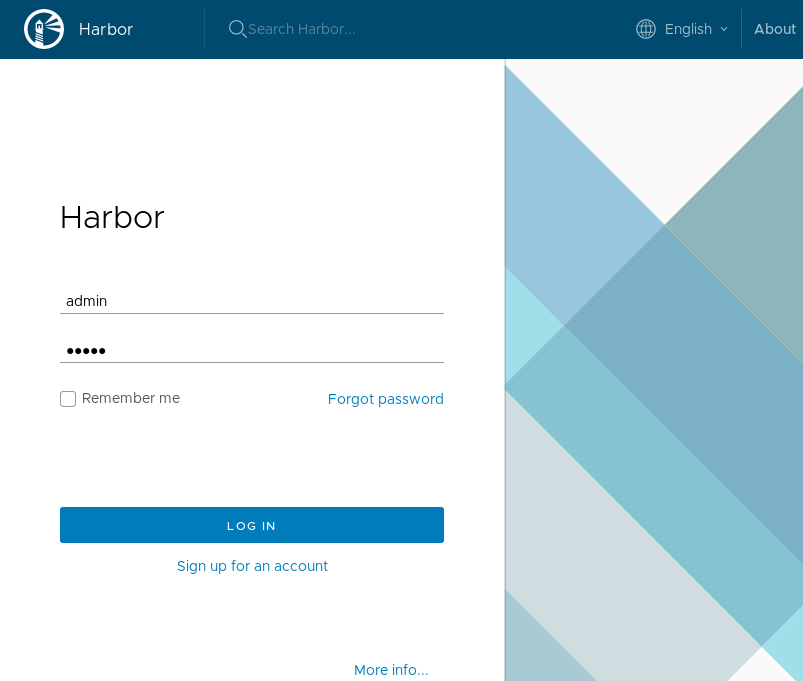
Log in:
- User:
admin - Password:
admin
You should see the Web UI:
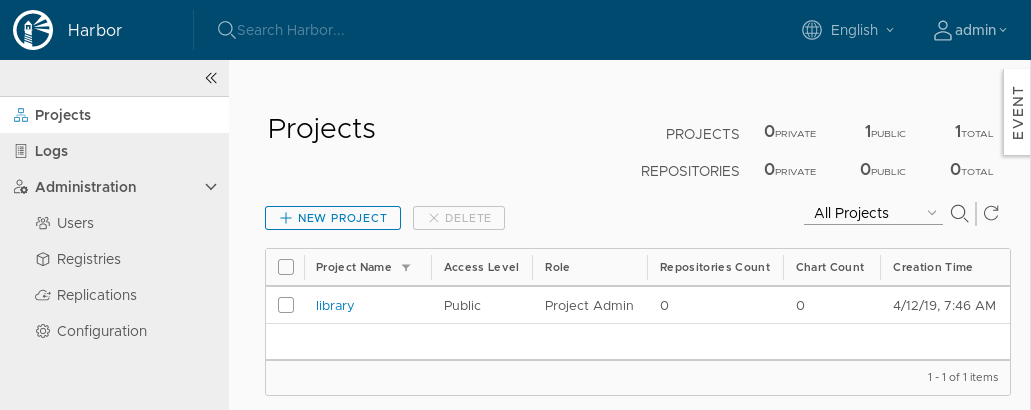
Create new robot account for library project:
HARBOR_ROBOT_TOKEN=$(curl -s -k -u "admin:admin" -X POST -H "Content-Type: application/json" "https://harbor.${MY_DOMAIN}/api/projects/1/robots" -d \
"{
\"name\": \"myrobot\",
\"description\": \"Robot account with Push/Pull access to library project\",
\"access\": [
{
\"resource\": \"/project/1/repository\",
\"action\": \"push\"
}
]
}" | jq -r ".token")
echo ${HARBOR_ROBOT_TOKEN}
Output:
eyJhbGciO .... oOFJvwidsQ
Enable automated vulnerability scan after each "image push" to the project
library:
curl -s -k -u "admin:admin" -X PUT "https://harbor.${MY_DOMAIN}/api/projects/1" -H "Content-Type: application/json" -d \
"{
\"metadata\": {
\"auto_scan\": \"true\"
}
}"
Test Harbor functionality by uploading docker image (optional):
if [ ${LETSENCRYPT_ENVIRONMENT} = "staging" ]; then
export SSL_CERT_FILE=$PWD/tmp/fakelerootx1.pem
fi
docker pull gcr.io/kuar-demo/kuard-amd64:blue
docker tag gcr.io/kuar-demo/kuard-amd64:blue harbor.${MY_DOMAIN}/library/kuard-amd64:blue
echo $HARBOR_ROBOT_TOKEN | docker login --username "robot\$myrobot" --password-stdin harbor.${MY_DOMAIN}
docker push harbor.${MY_DOMAIN}/library/kuard-amd64:blue
docker tag gcr.io/kuar-demo/kuard-amd64:blue harbor.${MY_DOMAIN}/library/kuard-amd64:blue2
echo admin | docker login --username admin --password-stdin harbor.${MY_DOMAIN}
export DOCKER_CONTENT_TRUST=1
export DOCKER_CONTENT_TRUST_SERVER=https://notary.${MY_DOMAIN}
export DOCKER_CONTENT_TRUST_REPOSITORY_PASSPHRASE="mypassphrase123"
export DOCKER_CONTENT_TRUST_ROOT_PASSPHRASE="rootpassphrase123"
docker push harbor.${MY_DOMAIN}/library/kuard-amd64:blue2
unset DOCKER_CONTENT_TRUST
unset SSL_CERT_FILE