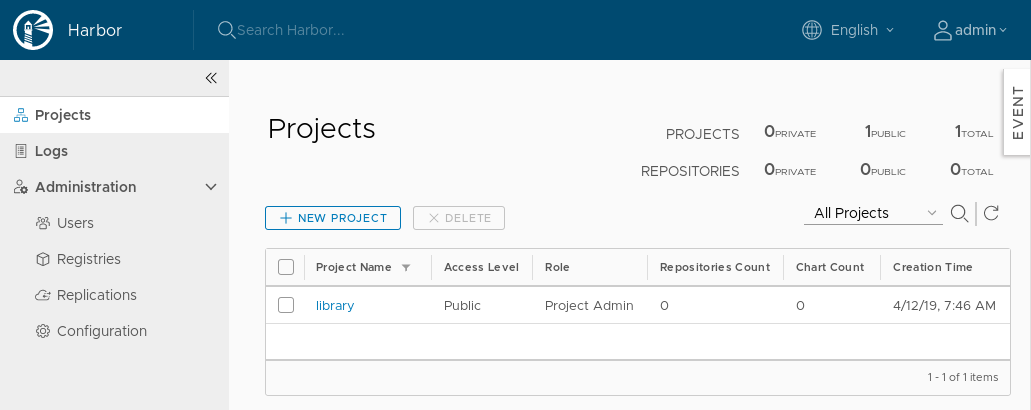# Patroni
Install PostgreSQL database using Partoni Helm Chart:
helm repo add incubator https://kubernetes-charts-incubator.storage.googleapis.com
helm install incubator/patroni --name patroni --namespace patroni --version 0.14.0 --wait \
--set credentials.admin="admin" \
--set credentials.standby="standby" \
--set credentials.superuser="superuser" \
--set replicaCount="2"
Allow access to the database using Istio:
cat << EOF | kubectl apply -f -
apiVersion: networking.istio.io/v1alpha3
kind: Gateway
metadata:
name: patroni-gateway
namespace: patroni
spec:
selector:
istio: ingressgateway
servers:
- port:
number: 5432
name: pgsql-patroni-cluster
protocol: TCP
hosts:
- pgsql.${MY_DOMAIN}
---
apiVersion: networking.istio.io/v1alpha3
kind: VirtualService
metadata:
name: patroni-virtual-service
namespace: patroni
spec:
hosts:
- pgsql.${MY_DOMAIN}
gateways:
- patroni-gateway
tcp:
- match:
- port: 5432
route:
- destination:
host: patroni.patroni.svc.cluster.local
port:
number: 5432
EOF
kubectl get pods -l spilo-role -L spilo-role
kubectl get endpoints -o yaml
# pgAdmin - PostgreSQL Tools
Add Helm repo and install pgAdmin:
helm repo add cetic https://cetic.github.io/helm-charts
helm install --name pgadmin --namespace pgadmin --version 0.1.9 --wait cetic/pgadmin \
--set persistence.enabled="false" \
--set pgadmin.password="admin" \
--set pgadmin.tls="true" \
--set pgadmin.username="admin" \
--set servers.config.Servers.1.Group="Servers" \
--set servers.config.Servers.1.Host="pgsql.${MY_DOMAIN}" \
--set servers.config.Servers.1.MaintenanceDB="postgres" \
--set servers.config.Servers.1.Name="Patroni PGSQL - external" \
--set servers.config.Servers.1.Port="5432" \
--set servers.config.Servers.1.SSLMode="prefer" \
--set servers.config.Servers.1.Username="postgres" \
--set servers.config.Servers.2.Group="Servers" \
--set servers.config.Servers.2.Host="patroni.patroni.svc.cluster.local" \
--set servers.config.Servers.2.MaintenanceDB="postgres" \
--set servers.config.Servers.2.Name="Patroni PGSQL - internal" \
--set servers.config.Servers.2.Port="5432" \
--set servers.config.Servers.2.SSLMode="prefer" \
--set servers.config.Servers.2.Username="postgres" \
--set servers.enabled="true" \
--set service.type="ClusterIP"
cat << EOF | kubectl apply -f -
apiVersion: networking.istio.io/v1alpha3
kind: Gateway
metadata:
name: pgadmin-gateway
namespace: pgadmin
spec:
selector:
istio: ingressgateway
servers:
- port:
number: 443
name: https-pgadmin
protocol: HTTPS
hosts:
- pgadmin.${MY_DOMAIN}
tls:
mode: PASSTHROUGH
---
apiVersion: networking.istio.io/v1alpha3
kind: VirtualService
metadata:
name: pgadmin-https-virtual-service
namespace: pgadmin
spec:
hosts:
- pgadmin.${MY_DOMAIN}
gateways:
- pgadmin-gateway
tls:
- match:
- port: 443
sniHosts:
- pgadmin.${MY_DOMAIN}
route:
- destination:
host: pgadmin.pgadmin.svc.cluster.local
port:
number: 443
EOF
sleep 60
# Install Harbor
Label Harbor namespace and copy there the secret with certificates signed by Let's Encrypt certificate:
kubectl create namespace harbor
kubectl label namespace harbor app=kubed
Create Istio Gateways and VirtualServices to allow accessing Harbor from "outside":
cat << EOF | kubectl apply -f -
apiVersion: networking.istio.io/v1alpha3
kind: Gateway
metadata:
name: harbor-gateway
namespace: harbor
spec:
selector:
istio: ingressgateway
servers:
- port:
number: 80
name: http-harbor
protocol: HTTP
hosts:
- harbor.${MY_DOMAIN}
- port:
number: 443
name: https-harbor
protocol: HTTPS
hosts:
- harbor.${MY_DOMAIN}
- notary.${MY_DOMAIN}
tls:
mode: PASSTHROUGH
---
apiVersion: networking.istio.io/v1alpha3
kind: VirtualService
metadata:
name: harbor-http-virtual-service
namespace: harbor
spec:
hosts:
- harbor.${MY_DOMAIN}
gateways:
- harbor-gateway
http:
- match:
- port: 80
route:
- destination:
host: harbor.harbor.svc.cluster.local
port:
number: 80
---
apiVersion: networking.istio.io/v1alpha3
kind: VirtualService
metadata:
name: harbor-https-virtual-service
namespace: harbor
spec:
hosts:
- harbor.${MY_DOMAIN}
gateways:
- harbor-gateway
tls:
- match:
- port: 443
sniHosts:
- harbor.${MY_DOMAIN}
route:
- destination:
host: harbor.harbor.svc.cluster.local
port:
number: 443
---
apiVersion: networking.istio.io/v1alpha3
kind: VirtualService
metadata:
name: harbor-notary-virtual-service
namespace: harbor
spec:
hosts:
- notary.${MY_DOMAIN}
gateways:
- harbor-gateway
tls:
- match:
- port: 443
sniHosts:
- notary.${MY_DOMAIN}
route:
- destination:
host: harbor.harbor.svc.cluster.local
port:
number: 4443
EOF
Create Harbor's databases in PostgreSQL:
export PGPASSWORD=superuser
psql -h pgsql.${MY_DOMAIN} --username=postgres << EOF
CREATE USER "harbor_user" ;
CREATE DATABASE "harbor" ;
CREATE DATABASE "harbor-clair" ;
CREATE DATABASE "harbor-notary_server" ;
CREATE DATABASE "harbor-registry" ;
GRANT ALL PRIVILEGES ON DATABASE "harbor" TO harbor_user ;
GRANT ALL PRIVILEGES ON DATABASE "harbor-clair" TO harbor_user ;
GRANT ALL PRIVILEGES ON DATABASE "harbor-notary_server" TO harbor_user ;
GRANT ALL PRIVILEGES ON DATABASE "harbor-registry" TO harbor_user ;
EOF
Set password for harbor_user in PostgreSQL:
psql -h pgsql.${MY_DOMAIN} --username=postgres "ALTER USER harbor_user WITH PASSWORD 'harbor_user_password';"
Add Harbor Helm repository:
helm repo add harbor https://helm.goharbor.io
Install Harbor using Helm:
helm install --wait --name harbor --namespace harbor harbor/harbor --version v1.1.3 \
--set database.external.clairDatabase="harbor-clair" \
--set database.external.coreDatabase="harbor-registry" \
--set database.external.host="patroni.patroni.svc.cluster.local" \
--set database.external.notaryServerDatabase="harbor-notary_server" \
--set database.external.password="harbor_user_password" \
--set database.external.sslmode="require" \
--set database.external.username="harbor_user" \
--set database.type="external" \
--set expose.tls.enabled="true" \
--set expose.tls.secretName="ingress-cert-${LETSENCRYPT_ENVIRONMENT}" \
--set expose.type="clusterIP" \
--set externalURL="https://harbor.${MY_DOMAIN}" \
--set harborAdminPassword="admin" \
--set persistence.enabled="false"
Open the https://harbor.myexample.dev (opens new window):
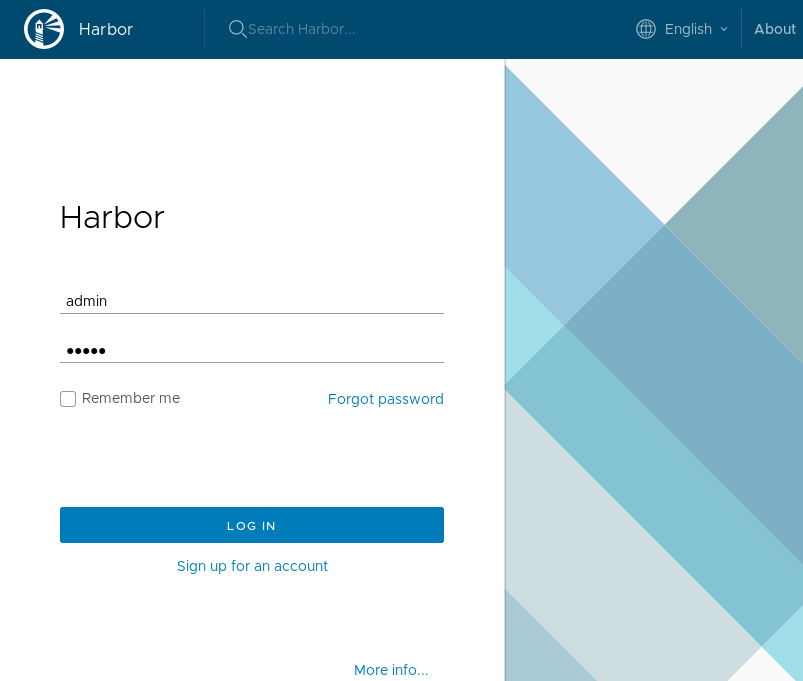
Log in:
- User:
admin - Password:
admin
You should see the Web UI: